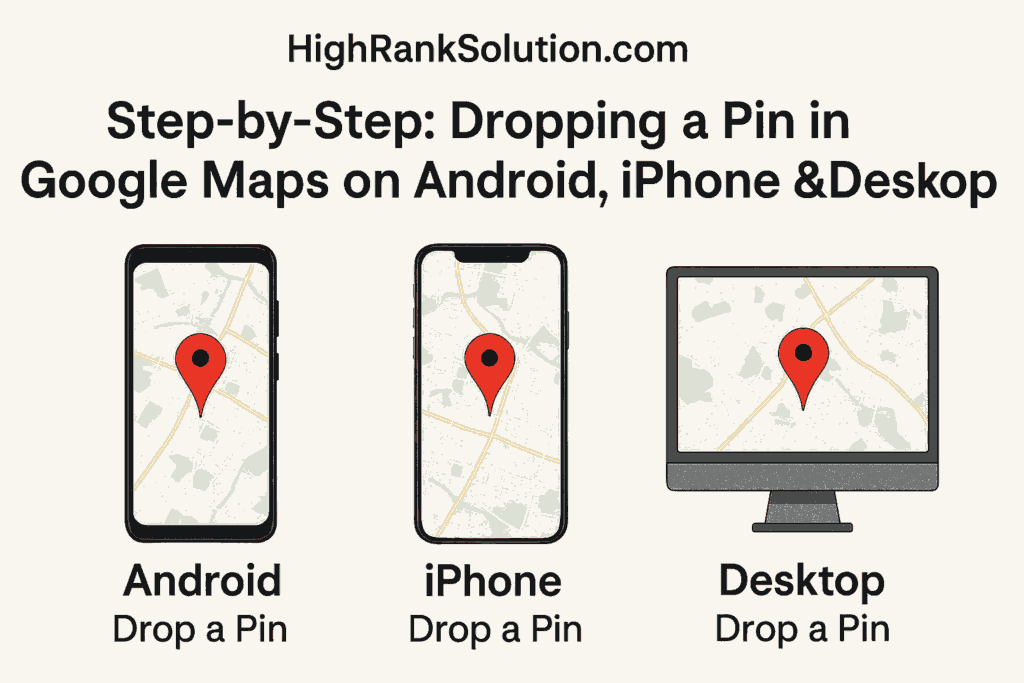In today’s digital age, navigating the world has never been easier—thanks to Google Maps. Whether you’re planning a trip, sharing a location, or saving your favorite restaurant, dropping a pin is a quick and effective way to pinpoint an exact spot. In this step-by-step guide, we’ll show you how to drop a pin in Google Maps on Android, iPhone, and Desktop devices.
✅ Why Drop a Pin on Google Maps?
Dropping a pin helps you:
- Mark a location that doesn’t have a specific address.
- Share meeting spots with friends or clients.
- Save important places for future reference.
- Get directions from or to a custom location.
📱 How to Drop a Pin on Google Maps (Android)
-
Open the Google Maps App
Launch the Google Maps app on your Android smartphone or tablet.
-
Find the Location
Use the search bar or browse the map to locate the area you want to pin.
-
Drop the Pin
Tap and hold the spot on the map where you want to drop the pin. A red pin will appear.
-
View Details or Save
At the bottom of the screen, tap on the location name or address to view details. You can choose to:
- Save it to a list (like Favorites or Want to Go)
- Share it with others
- Label it for easy future access
📱 How to Drop a Pin on Google Maps (iPhone/iOS)
-
Launch the App
Open the Google Maps app on your iPhone or iPad.
-
Navigate to Your Location
Zoom in or out and move around the map until you find the location you want. -
Press and Hold
Tap and hold the desired spot until a pin drops and a small card appears at the bottom.
-
Explore Options
Tap the card to see more options: Save, Label, Share, or Get Directions.
🖥️ How to Drop a Pin on Google Maps (Desktop)
-
Go to Google Maps
Visit maps.google.com using any web browser.
-
Search or Browse
Use the search bar or navigate manually to the area you’re interested in.
-
Click to Drop
Left-click on the exact spot where you want to place a pin. A gray pin will appear with a pop-up box at the bottom.
-
Manage the Pin
In the info box, you can:
- Click “Save” to add the pin to a list.
- Click “Share” to generate a shareable link.
- Click “Directions” to use the pin as a start or end point.
Bonus Tip: How to Remove a Dropped Pin
- On Android/iPhone: Just tap elsewhere on the map or hit the “X” to remove the pin.
- On Desktop: Click a different spot to drop a new pin, or refresh the page.
Whether you’re navigating a busy city or marking your next hiking trail, knowing how to drop a pin in Google Maps is a simple but powerful skill. It enhances your ability to plan, communicate, and explore with confidence.
Looking for more tech tutorials or digital marketing tips? Follow us at highranksolution.com for the latest how-to guides and tools to optimize your digital life.
Read More – Dominate Global Markets with International SEO Services